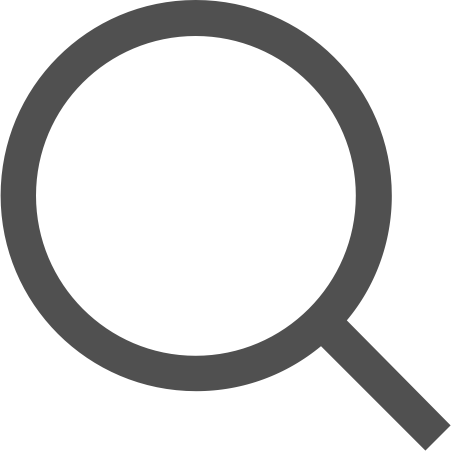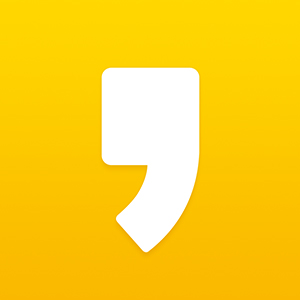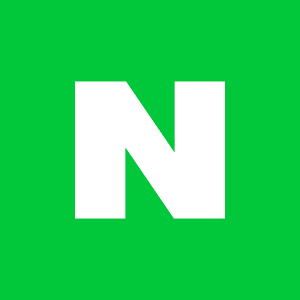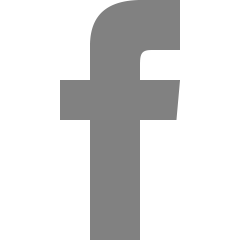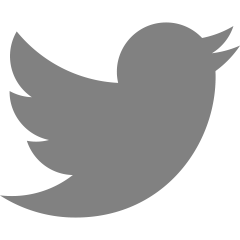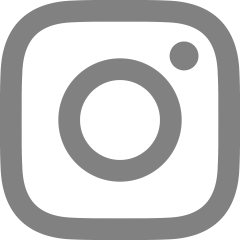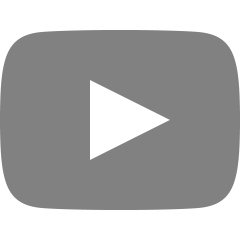반응형
- 배포 환경
- AWS EC2 Ubuntu 16.04.6
1. git 설치 여부 확인
$ git --version=> git version정보가 잘 출력된다면 설치되어있는 것.git이 설치되어 있지 않다면 아래 명령어를 통해 git 설치
$ sudo apt-get install git
2. nvm 설치하기
$ curl -o- https://raw.githubusercontent.com/nvm-sh/nvm/v0.34.0/install.sh | bash
3. nvm 활성화하기
$ . ~/.nvm/nvm.sh
4. nvm에 node 설치하기
$ nvm install node
5. node 설치 확인
$ node -v=> 설치된 node의 version정보가 잘 뜨면 설치 완료
[참고] nvm에서 node 버전 변경하기
$ nvm ls-remote=> 해당 명령어를 통해 nvm이 지원하는 버전들을 보여준다.$ nvm install [버전]=> nvm에서 지원하는 버전 중 하나를 골라 넣고 install을 할 수 있다.- ex)
$ nvm install v12.18.2
- ex)
$ nvm ls=> 로컬에 설치되어있는 node 버전들을 확인할 수 있다.$ nvm use v12.18.2=> v12.18.2 버전의 node를 사용하기 위해서는 use 명령어를 사용한다.$ nvm alias default [버전]=> 해당 명령어를 통해 default 버전을 변경하여 터미널이 재실행되어도 버전을 그대로 유지할 수 있다.
6. forever를 사용해 서버를 백그라운드에서 실행하기
- forever 설치하기
$ npm install forever -g
- forever를 사용해 서버 실행하기
$ forever start [js script]=> 해당 명령어를 통해 서버를 백그라운드로 쉽게 실행시킬 수 있다.
- 실행중인 서버 확인하기
$ forever list
- 서버 종료하기
$ forever stop [js script]
7. Nginx를 사용해 웹 서버와 연결하기
nginx 설치하기
$ sudo apt-get install nginx
nginx 기본 사용 명령어
// 시작 $ sudo systemctl start nginx // 재시작 $ sudo systemctl restart nginx // 중지 $ sudo systemctl stop nginx // 상태 $ sudo systemctl status nginx // 설정 리로드 sudo systemctl reload nginx // 설정파일 문법 검사 $ sudo nginx -tnginx를 실행하고 해당 ip를 통해 접속해보면 아래와 같은 화면이 나오면 성공이다.

nginx 설정파일
$ sudo vi /etc/nginx/sites-available/defaultserver { ... server_name [해당 IP 주소] or DNS 주소 location / { proxy_pass http://127.0.0.1:[node prot번호]; } }위와 같이 server_name과 location을 proxy_pass를 node 서버가 실행되는 로컬 주소(포트포함)로 설정하여 준다.
완료
- 이제 IP 뒤에 포트번호를 붙이지않고 기본 80포트로도 node로 실행한 서버로 접근이 가능해졌다.
반응형
'Web > Server' 카테고리의 다른 글
| [Server] Apache 웹 서버 인증 (Basic, Digest) (0) | 2020.12.24 |
|---|---|
| [Server] Apache 웹서버 CGI, UserDir (0) | 2020.12.23 |
| [Server] Apache 웹 서버 (0) | 2020.12.21 |
| [Server] Spring Boot + Gradle + JPA + EC2 + RDS 배포 (0) | 2020.09.20 |
| [Server] AWS EC2 + nginx 환경에서 Let's Encrypt를 사용해 https 적용하기 (0) | 2020.07.14 |